Fixed WiFi issue / The Best video tutorial
DISCLAIMER: Files on this page should be treated with extreme care and only used by advanced users who have access to a way to restore their 3DS NAND. Users should have a valid/known good copy of their NAND before proceeding! Use at your own risk!
- Copy the contents of the “Console SD” folder on to root of your consoles SD card.
- Copy the contents of the “Red Card uSD” folder on to root of your GW Red Card uSD.
- Make sure you have WiFi configured and working.
- GATEWAY 3DS based entrypoint:
- Boot into GATEWAY 3DS sysNAND mode (Force GW Menu by holding down L during boot, hold B while pressing A to boot)
- Bring up the OSD, select GATEWAY Time Machine, select 2.x downgrade
- Homebrew based entrypoint:
- Boot GW_TIMEMACHINE.3DSX using your favourite homebrew entrypoint
- In the GATEWAY Time Machine menu select the 2.x downgrade
- Delete/rename the “Nintendo 3DS” folder on your console’s SD card.
- Boot your O3DS into 2.x
- Open up the web browser and surf to http://go.gateway-3ds.com/
- After a short wait, the GATEWAY Menu should appear, go into the A9LH Installer
- A9LH will be installed & sysNAND will be restored from NAND.bin
- Reboot your console and enjoy GATEWAY A9LH on your O3DS!
- For consoles with firmware over 9.2 use TimeMachine to first downgrade sysNand to 9.2 then:
- Boot into GATEWAY 3DS menu using your favorite entrypoint
- Pick the format emuNAND option from the menu
- Boot into GATEWAY (emuNAND) mode
- Make sure you have WiFi configured and working correctly
- Bring up the OSD, select GATEWAY Time Machine
- Launch GATEWAY Time Machine, select 2.x downgrade
- Boot back into GATEWAY 3DS menu after rebooting
- Select A9LH Installer menu option, follow instructions on screen
- Boot your N3DS into 2.x (if console doesn’t boot make sure ‘Nintendo 3DS’ folder has been renamed)
- Open up web browser and surf to http://go.gateway-3ds.com/
- Go to A9LH Installer menu option again, follow instructions on screen until congratulations message appears.
- Reboot your console and enjoy GATEWAY A9LH on your N3DS!
Download GATEWAY 4.1 BETA Here
TIME MACHINE DATA PACKS
O3DS (EUR) (MD5: 6c45732fccfac04eb8b3e31a987ab593)
O3DS (EUR) Mirror 1
O3DS (USA) (MD5: e91e8693baa3135a3d65e9a95c92c0cc)
O3DS (USA) Mirror 1
O3DS (JAP) (MD5: 1be3ed32480a5aad09ac80363570ea12)
O3DS (JAP) Mirror 1
N3DS (EUR) (MD5: 03c8f123dbe59eaac85b616a3da05a13)
N3DS (EUR) Mirror 1
N3DS (USA) (MD5: 8bfe32dc9f546bd070f0b363564331ab)
N3DS (USA) Mirror 1
N3DS (JAP) (MD5: fd4e47999228e1801b15dc30e16ba414)
N3DS (JAP) Mirror 1
Sign up here with your email
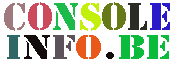




ConversionConversion EmoticonEmoticon