It's never too late for a little spring cleaning. Have you considered getting rid of those apps on your Android-powered device that rarely see the light of day anymore? It's really easy to get rid of those apps you don’t want and all it takes is a few taps.
A pox on your device
You thought Secret was really fun the first week you installed it, but you haven’t touched it since its debut on the Google Play store. You should get rid of it to free up those megabytes for something else.
On Android 4.4 KitKat, you can go into the Application Drawer, find the app, and then drag it up to the “Uninstall App” option. Some versions of Android, like Samsung’s Touchwiz, will look a bit different than the screenshots provided here, but it works just the same. Bear in mind that if you perform this action from the Home screen, it will merely remove the shortcut from your home screen. The app can still be found in the Application Drawer.
Drag your app icon to this icon to quickly uninstall it from your device.
Checking in on apps
Maybe you’re not ready to commit to deleting an app, and that’s totally okay. You can take your time to ruminate over an app’s usefulness in your life by dragging it over the App Info option.
Maybe you’re not ready to commit to deleting an app, and that’s totally okay. You can take your time to ruminate over an app’s usefulness in your life by dragging it over the App Info option.
Look for this icon when dragging icons around.
From here, you can force stop an app, disable it, check on how much room
it takes up, or uninstall it entirely. You can also get to this page
from the Android Settings panel. This is a useful screen: scrolling down
reveals a button to clear the app data and cache, which can be an
important part of troubleshooting.
Some applications aren’t deletable, and it’s usually because the manufacturer or your carrier won’t allow it.
Sign up here with your email
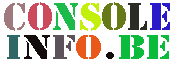








ConversionConversion EmoticonEmoticon